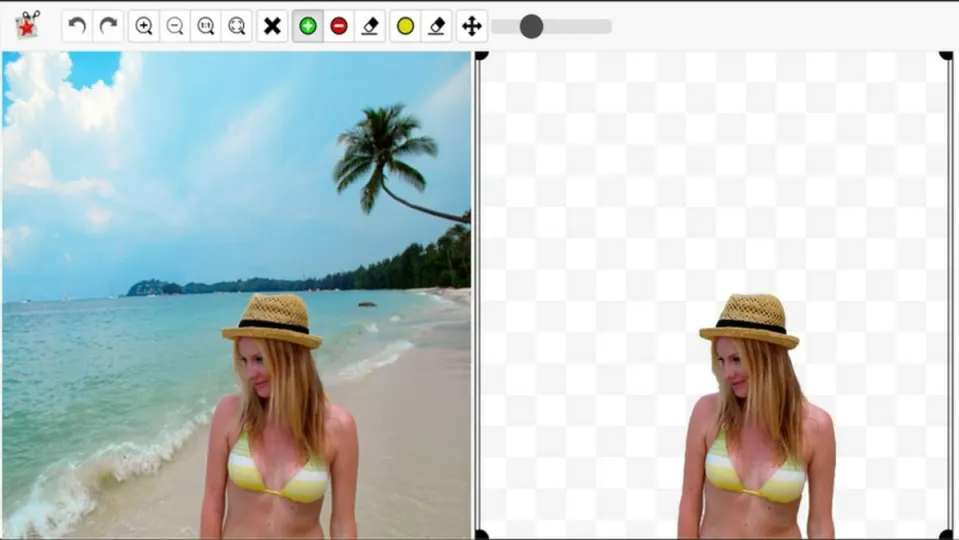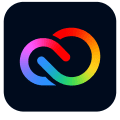Creative Cloud Express is a powerful online tool for customizing image files and creating media templates. It is similar to Photoshop, but there is no download or installation required. Instead, you can use an Adobe account to upload the images you wish to work on.
One of the handiest features of Creative Cloud Express is the option to remove the background from your images. Transparent background images can make your creative projects really stand out. The best part is you will not need any specific skills to get the job done. All you need is a few minutes to follow the six simple steps described below.
Log in to Adobe Creative Cloud

The first step is to log in with your account at Adobe.com. You may also create a free account if you are new to the service.
Enable the remove backgrounds editor

The remove background feature is available entirely online. This means you are not required to download the optional background removal software. Only do this if you anticipate removing backgrounds away from your internet connection. You will need to access the quick actions menu to find the appropriate editing tool. To do this, click the + icon on the main page after logging in. On the list of options to your right, select remove background.
Uploading your image
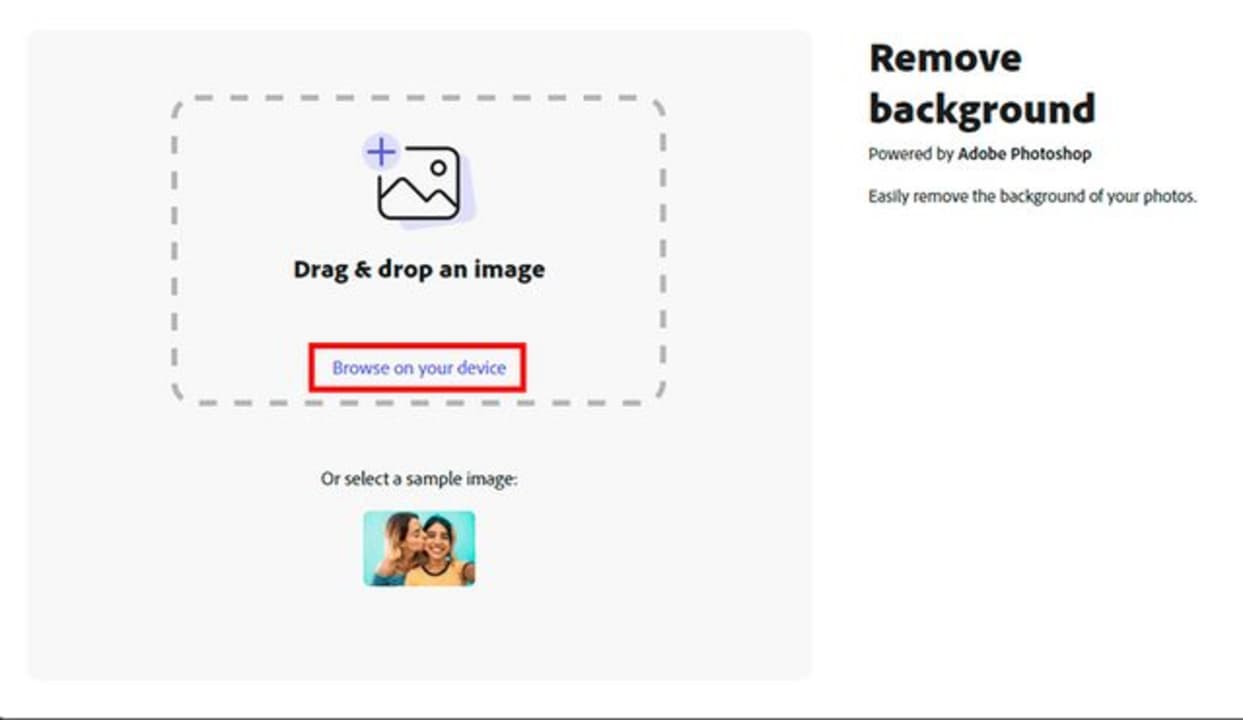
Once the image preview window appears on your screen, click the browse on your device link to open the file browser. In the browser, select which photo you want to remove the background from. Alternatively, you may also drag and drop your image into the window if you already have a file browser or flash drive open.
Allow the auto-processor to work
One of the most convenient aspects of the background removal process is that it is completely automated by Creative Cloud Express. Just sit back and let the magic happen. You will have the option to customize the look of your image in a moment.
Save or share the altered image
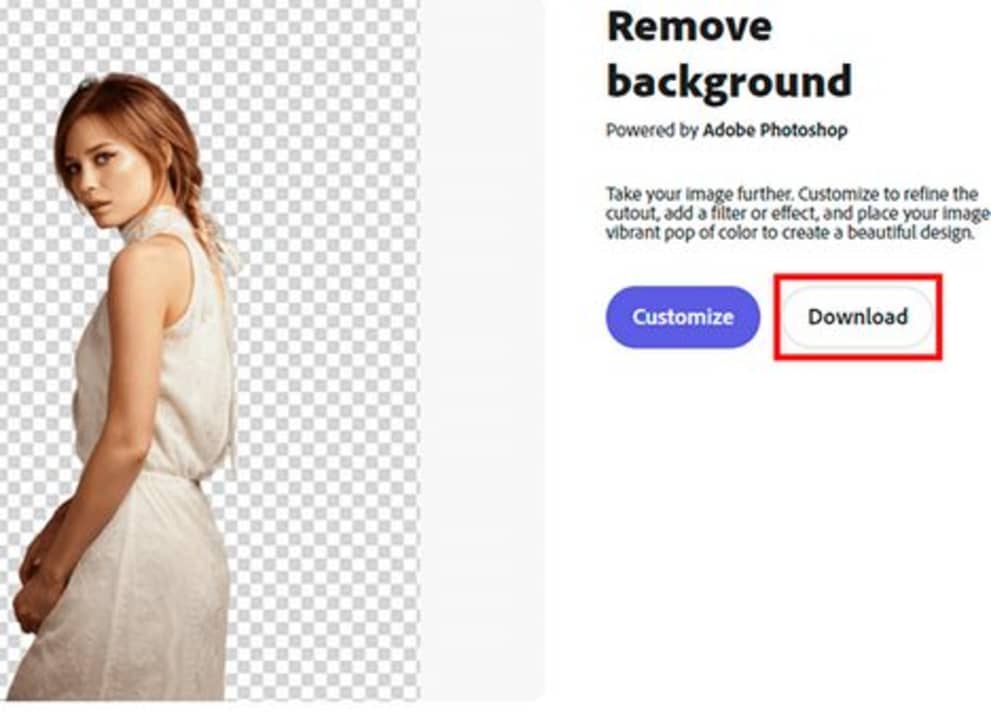
Once the automated background removal process is complete, you have the option of saving the image and then sending it to an external source. You can save the image directly to the current device as a PNG file by clicking the large download button. The new image will appear in your downloads folder in the file browser. If you wish to customize your image first, move on to the next step, and finish it up before clicking the download button.
Add custom flair and refine your image
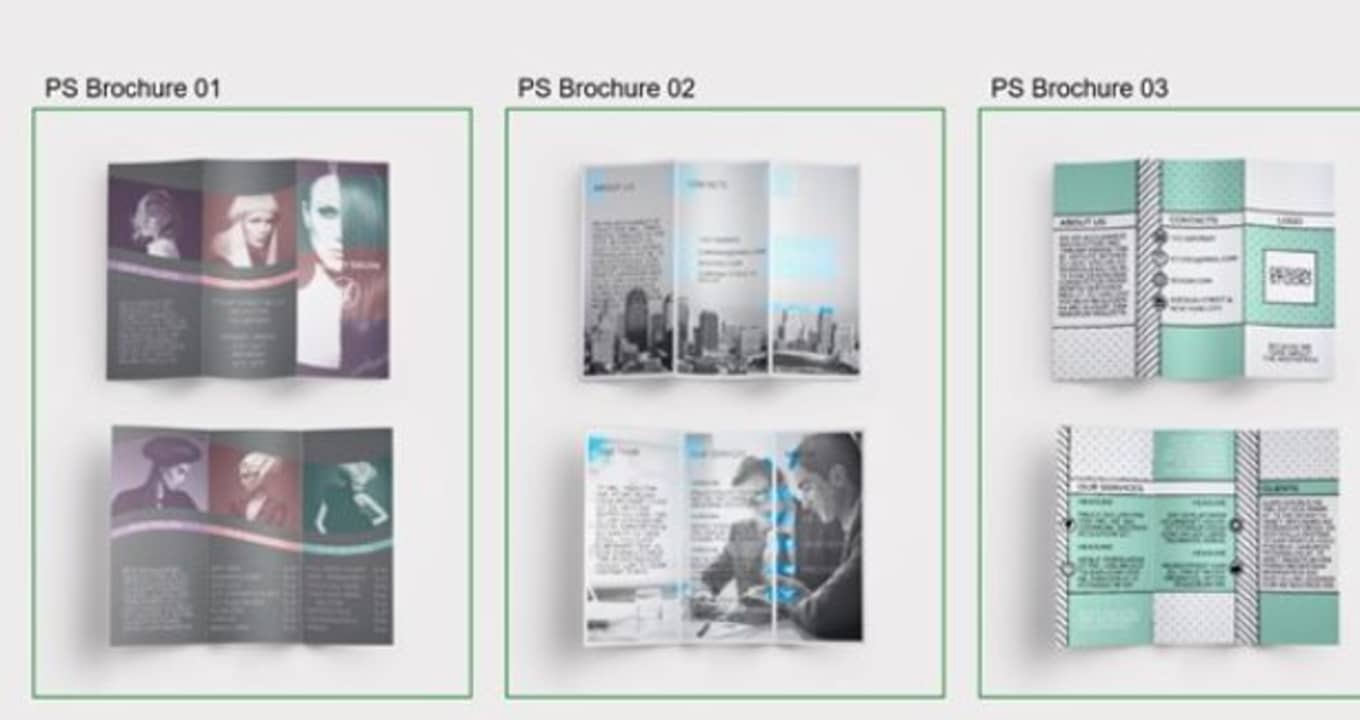
When previewing your altered image, click the customize button to gain access to a series of new options. If you already downloaded your image by mistake, you could access the same features by selecting start creating from the main menu.
With your image selected on the create/customize screen, you have numerous options at your disposal. You can create text and choose from numerous fonts or colors. You can convert the image into social media posts, thumbnails, wallpapers, and many other media design formats. Choose from Adobe’s range of templates or pick individual design elements to get started. Should you download other images from around the web, you can incorporate them into your designs as well.
Take your images to the next level
The longer you use Creative Cloud Express, the more familiar you will become with the wide range of services on offer. It truly is a one-stop shop for all your creative design ideas. As you become increasingly serious about your creative output, you may wish to check out our Creative Cloud Express expert review. We will explain everything, including the other options on the market. It is always wise to learn more about the range of options available to creatives across the web.