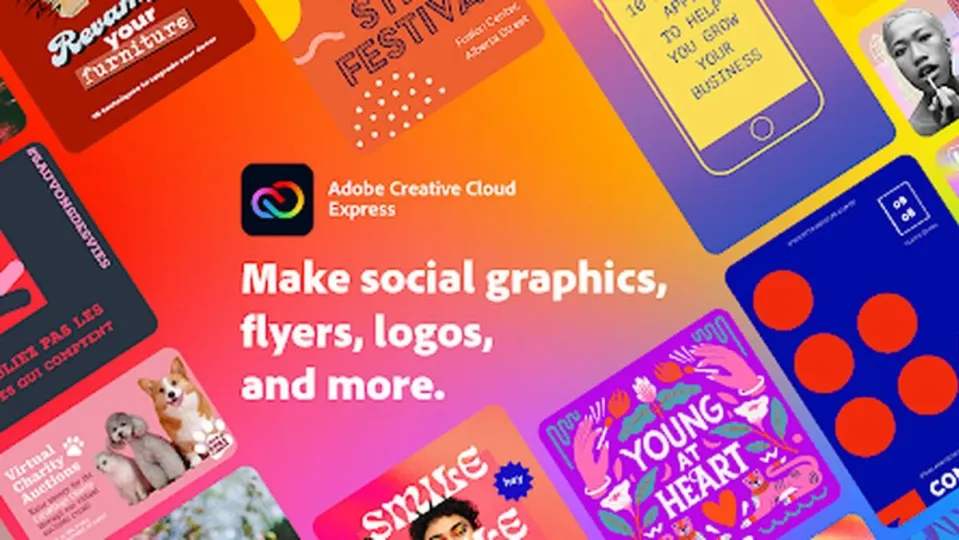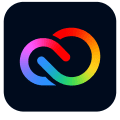If you own a small business, you know how important online marketing is. You’re probably no less aware of how much time and energy goes into formatting high-definition videos and designing polished-looking graphics that will attract people to your Instagram.
In late-2021, Adobe launched Creative Cloud Express. It’s the replacement product for Adobe’s now-defunct Spark, an accessible and easy-to-use design application for beginners and creative professionals alike. The company’s latest suite of freemium, cloud-based design tools helps small business owners and influencers streamline their social media advertising plans in no time at virtually no cost.
Getting started with Adobe Creative Cloud Express
Creative Cloud Express is a template-based application that offers subscribers a myriad free of templates, original fonts, and access to a vast library of royalty-free stock images from Adobe. Perhaps the strongest appeal to using Adobe Express for Instagram is that, unlike dedicated design apps, the software gives you so much complimentary material to work with, making content creation a breeze.
You can use Adobe Express with a PC or mobile device, and the freemium edition comes with a healthy 2GB of storage. In this article, we take a detailed look at how the gratis version of Creative Cloud Express can take your Instagram business profile to new heights after just a few minutes of seamless effort.
Sign up and choose your Instagram template
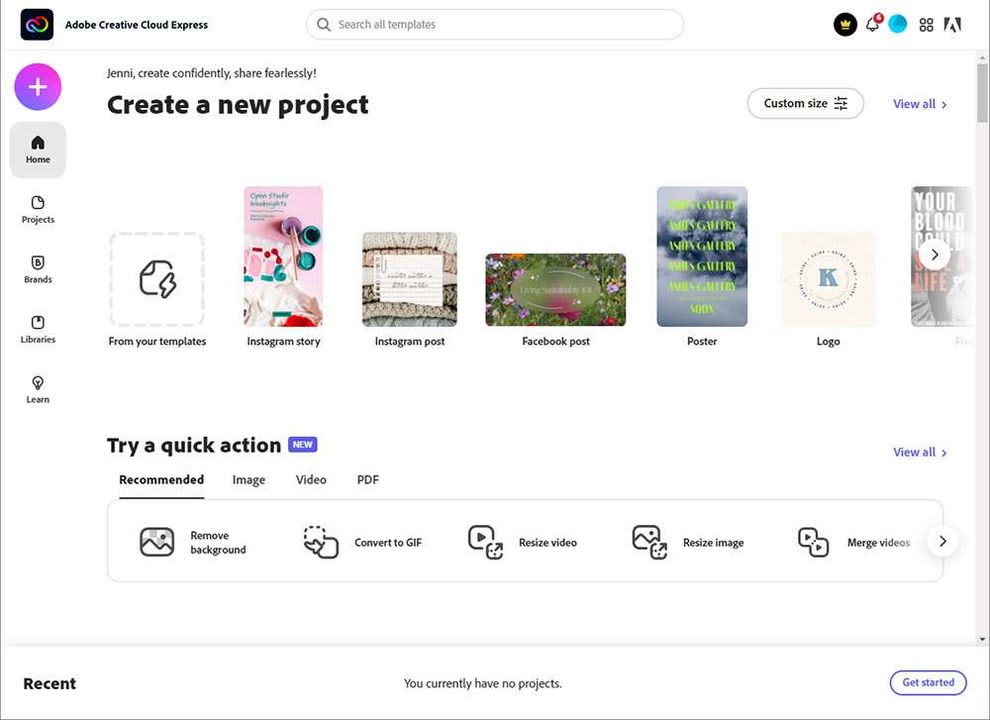
If you have an existing Adobe Creative Cloud account, use your credentials to access the app. If not, create a new profile. The app asks you to respond to a few prompts about its intended use after downloading it. This information helps the program decide which templates will be most effective for your purposes. Adobe Express even goes so far as to assess your current skill level with design apps to determine how much direction to give you.
After navigating to the primary dashboard, choose one of the Instagram-specific templates to launch your project. If you’ve been worried about designing intricate graphics for your brand on Instagram, you’ll notice straight away how simple Creative Cloud Express makes things with its no-frills design concepts. Content on platforms like Instagram holds a low shelf life. It makes little sense to spend too much time consternating over your Instagram marketing materials.
Adobe Express supplies the necessary tools to hold viewer attention with clean and professionally designed templates. Streamlined access to the suite of original material means you can budget your time accordingly, even automating postings while offline with the Content scheduler. Creative Cloud Express provides simple but effective visual templates to kickstart user engagement with your page.
Explore your branding options
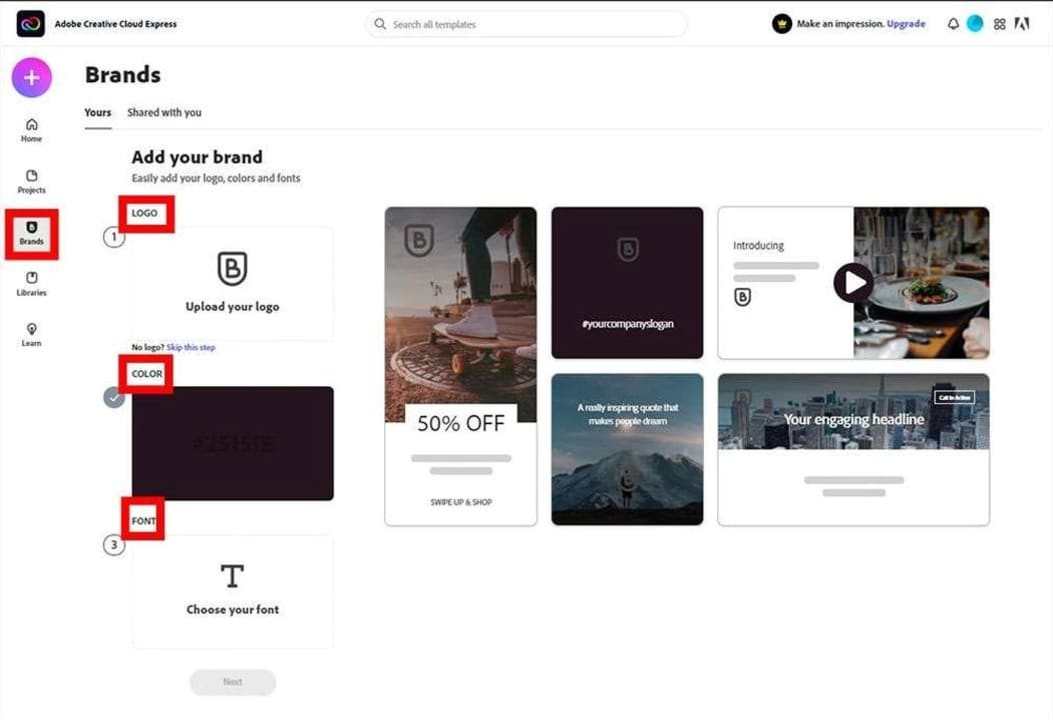
While Adobe Express is template-based for ease of use, your images are highly customizable. The Add your brand option allows you to upload your company logo. You can then further develop your brand image by adding customized text, different colored backgrounds, and pre-designed templates through a basic layering process.
Choose from several design categories, including sales and promotion, events, lifestyle, and seasonal. After you’ve uploaded your logo and selected your preferred template, click the Edit text placeholder on the right. This tool allows you to change the placeholder text and incorporate your own unique marketing message. Edit text lets you change the font color and size, add shadow, and alter the font style. The application yields a multitude of accessible and complete templates, yet they are each customizable enough to help ensure you stay on brand.
Create a dynamic Instagram story
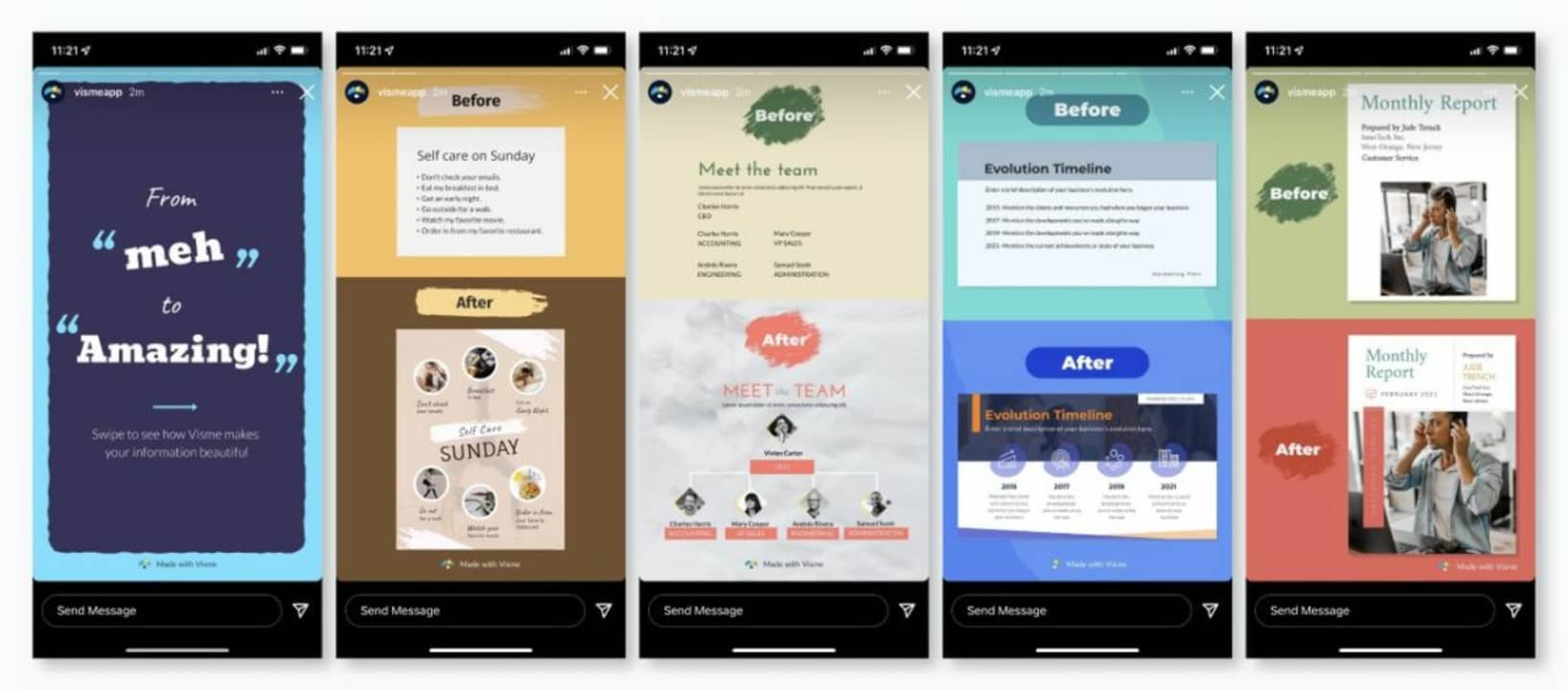
Upon mastering basic still image creation with Adobe Express templates, try making an animated Instagram story using a few slightly more advanced features in the application. Start by returning to the dashboard and clicking on Projects from the top left menu. Selecting the purple + sign instigates a new project and reveals an array of options.
Click Instagram story. This brings up several preset template options again. Choose your preferred template and use the layers to apply various elements to your image. You’ll discover countless design elements to draw from in the dashboard. The Background option from the right-hand menu allows you to apply borders while Adobe uses its Sensei machine-learning to resize your content as the background changes.
A quick glance at using Creative Cloud Express for Instagram
Adobe Express is simple to use, requiring no previous experience, but even professional designers are impressed by its versatility. Adobe offers generous access to its impressive library of stock images, and you should find yourself rather hard-pressed to maximize your freemium creative options before hitting the paywall. To learn more about this app’s features, read through our guide to Creative Cloud Express.